Invite
Admin invites
Admin accounts can only be created by invitation. Once approved, you will be able to log in and use DTTA.
Invites are split in two parts:
- Pending invites - not yet confirmed by a user who received an email invitation to join DTTA
- Confirmed invites - accepted by a user but waiting to be finally approved by the super administrator
Pending Invites
On the screen, you can see emails of the users who’ve already received the invitation message.
Confirmed Invites
The detailed field description is displayed below:
Field | Description |
|---|---|
| Emails of user with pending registration confirmation | |
| First name | Name of the invited person |
| Last name | Surname of the invited person |
Inviting Administrators
To invite an administrator:Select Invite from the left-side navigation menu.
Click
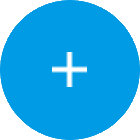 in the top bar of the page to open the invitation form.
in the top bar of the page to open the invitation form.
Provide the email address and press SEND to send the invitation message. The email of a newly invited user will appear in the list of pending invites.
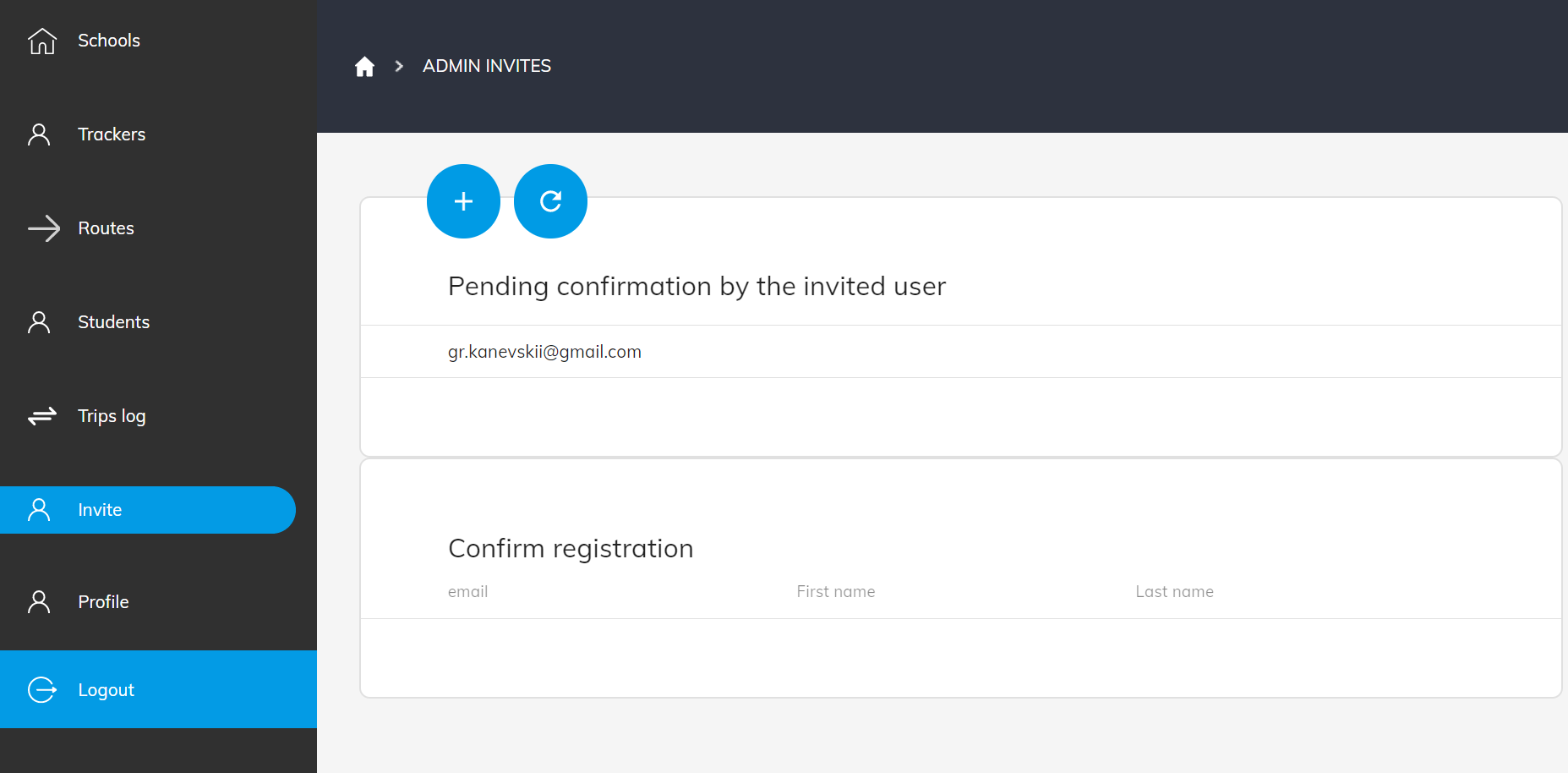
Once the invited user receives the email, they can use the enclosed link to accept the invitation.
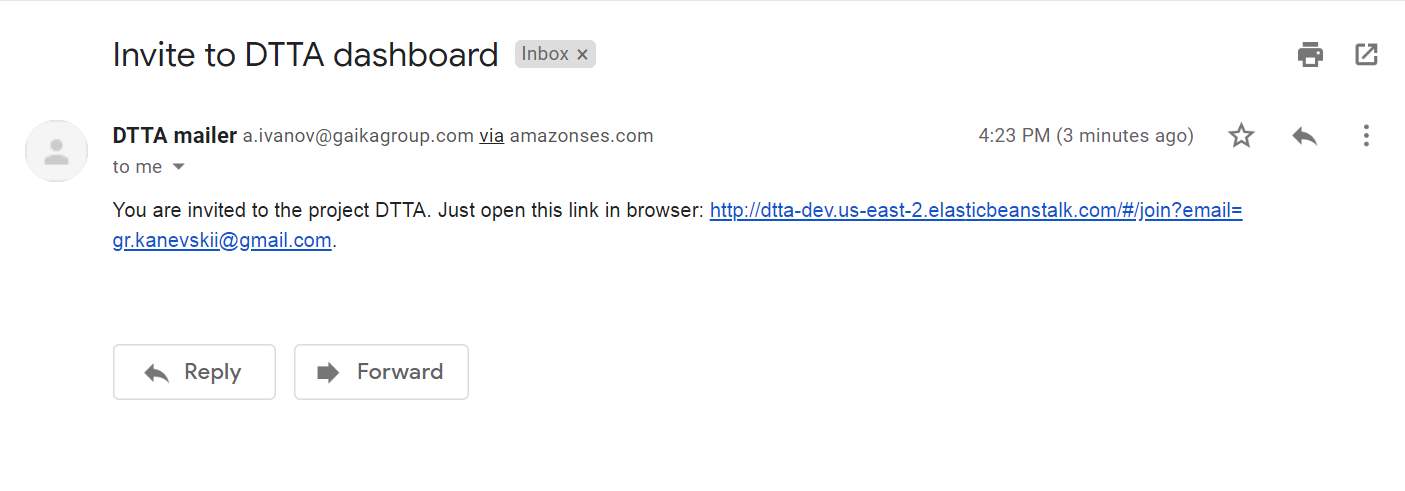
The link takes the user to the Registration page.
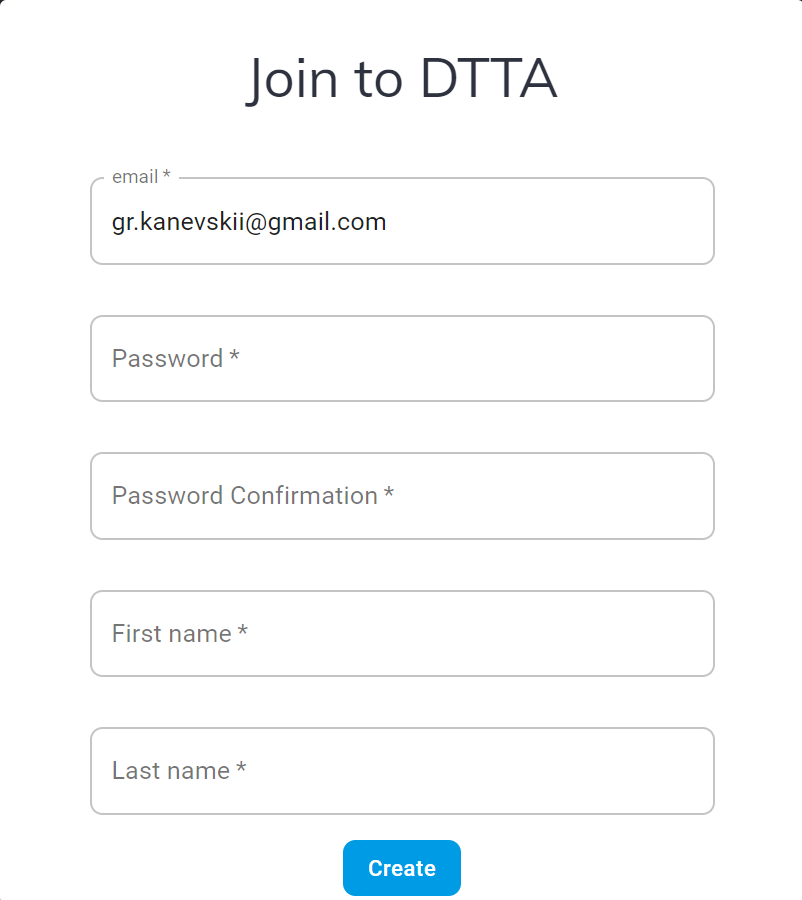
Once the user clicks Create, the notification message is displayed confirming that his request has been successfully sent.
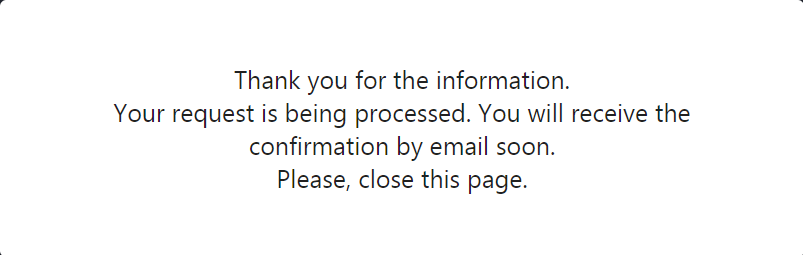
In DTTA, the new user request moves from the list of pending invites to confirmed ones, however it still requires the final approval of the super admin.

To activate an admin account, the super admin has to select the user from the Confirm registration list. On the Admin activation pop-up screen, either click Activate to complete the admin registration and provide access to the system, or press Skip to return to the list of admin requests.

Once the super admin activates the account, the invited user receives the confirmation email and can use the enclosed link to navigate to the DTTA page and log in.
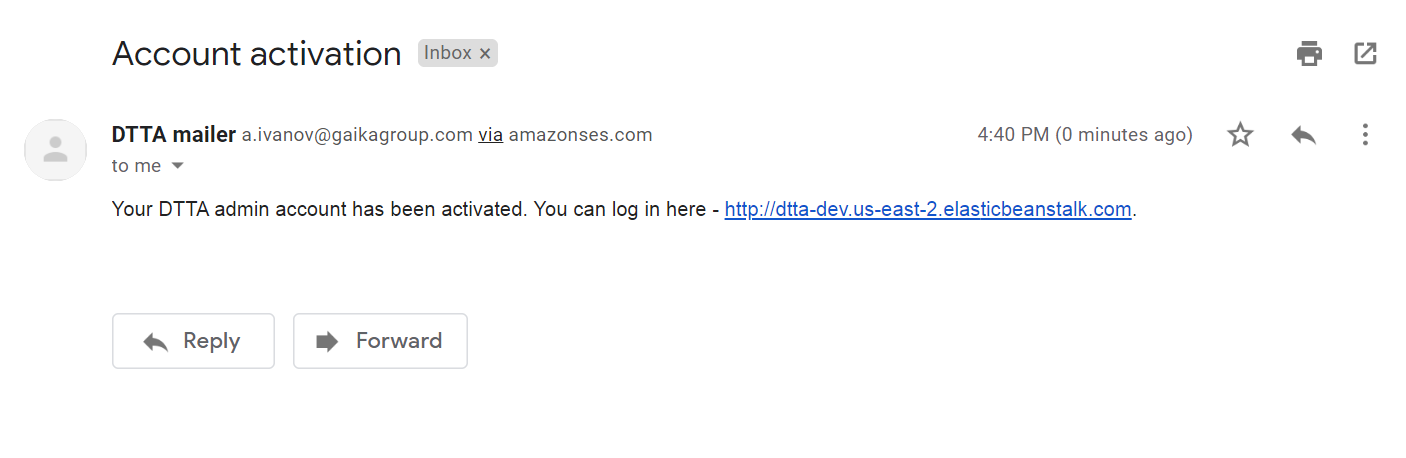
The Login screen is displayed below
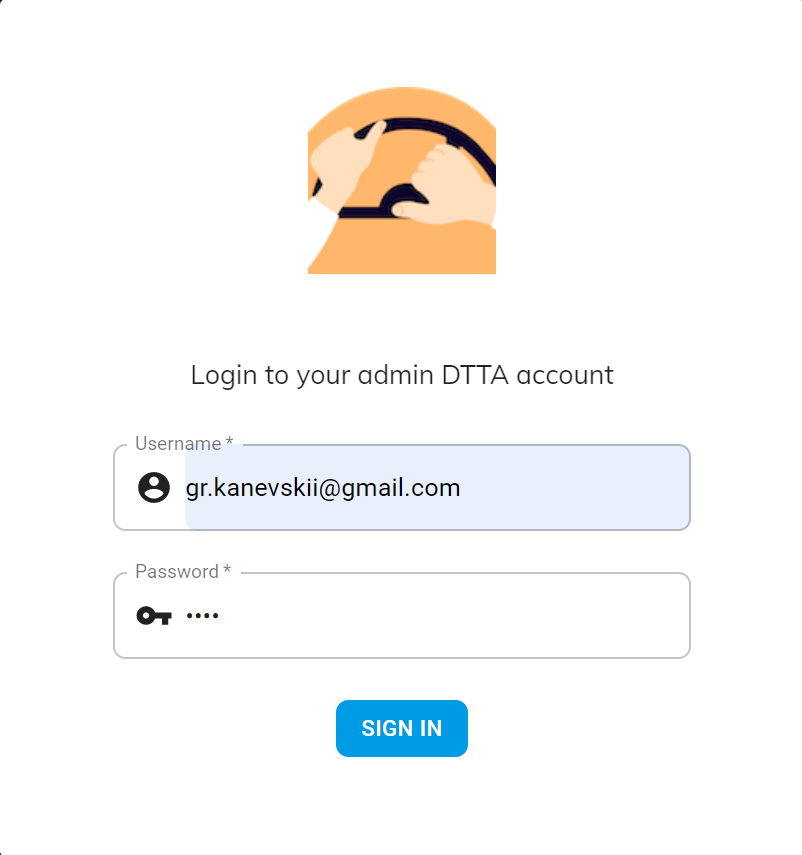
To access the TherapyLog database, connect with our technical support and request the corresponding credentials. Provide received details and click Synchronize.
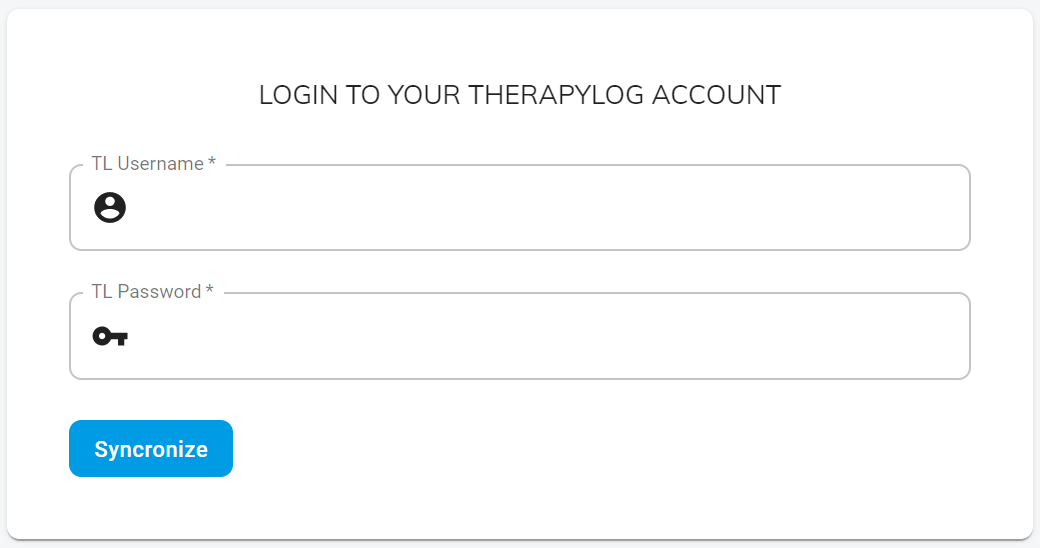
After successful authorization, a new super admin can access the entire DTTA system and can manage schools and routes.