Managing Routes
Route is a direction of bus movement from starting point to destination.
In this section, you can see the list of routes that were added manually or imported from the mobile app. By default, they are sorted in descending order by the date of route creation. On the screen, you can see the following details:
Field | Description |
|---|---|
| Title | Route name. This field is mandatory |
| School name | School name |
| Direction | Type of trip |
The number of characters in each field must not exceed 50.
Imported routes don't have an option to be edited.
List of routes may be sorted in different ways by single column.
Sorting operations
by Title:-the first click the Title header sorts the list in ascending order by the route name
-the second click the Title header sorts the list in descending order by the route name
by Direction:--the first click the Direction header sorts the list in descending order by the trip type
-the second click the Direction header sorts the list in ascending order by the trip type
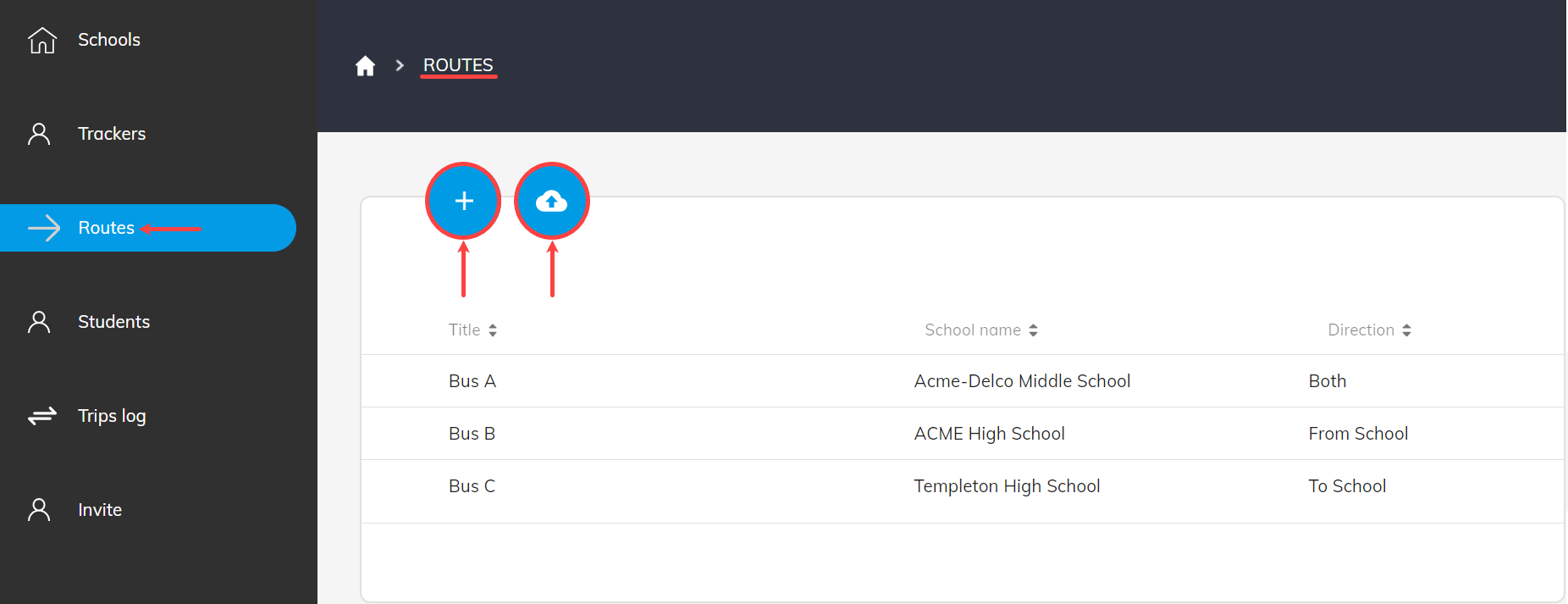
Uploading Routes
To upload a Route:Click the Upload round blue button
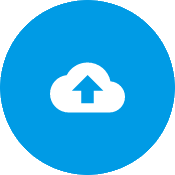 in the top left corner of the list. The upload form will open.
in the top left corner of the list. The upload form will open.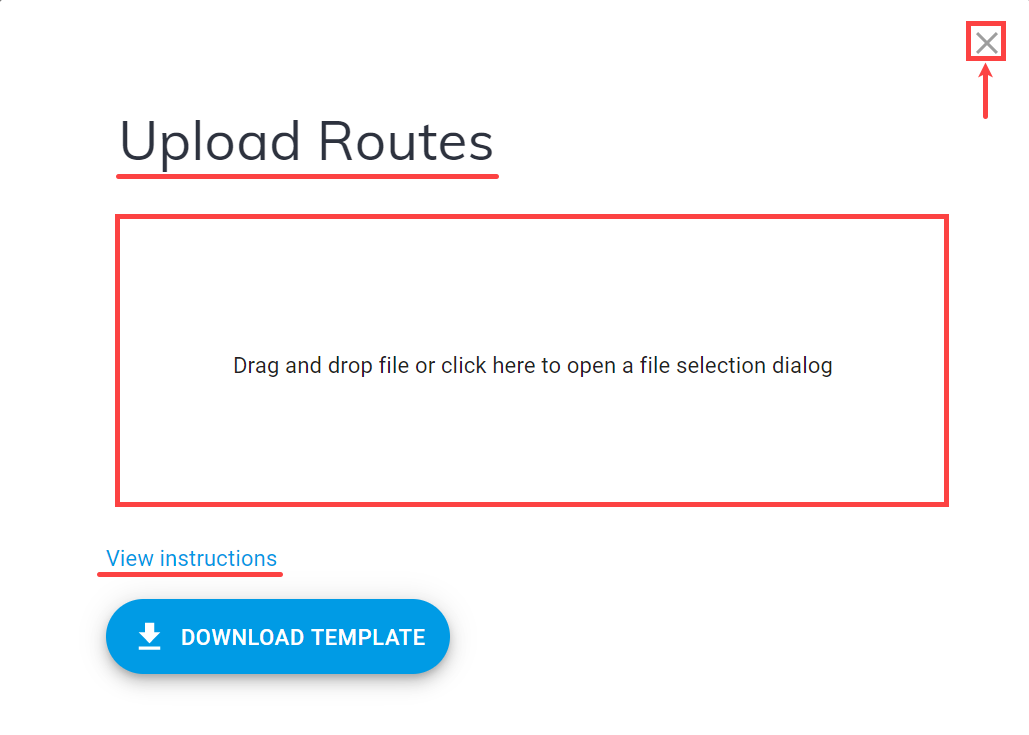
Follow the detailed guide.
Adding Routes
To add a Route:Select Routes from the left-side navigation menu.
Click Plus
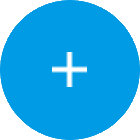 in the top bar of the page to open the route form.
in the top bar of the page to open the route form.In the route form fill in the Title field which is mandatory.

3.1 Select the school for the route.
3.2 Choose the route direction:- BOTH - round trip to/from school
- TO SCHOOL - one-way trip to school
- FROM SCHOOL - one-way trip from school
Finally, in the bottom of the route form, select
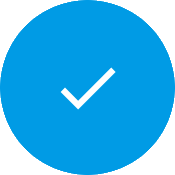 .
.Selecting
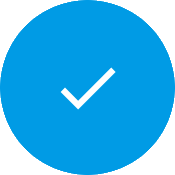 saves the data and directs you back to the routes list.
saves the data and directs you back to the routes list.
Selecting Close , in the top right corner of form, directs you back to the routes list without saving the data.
, in the top right corner of form, directs you back to the routes list without saving the data.
Updating Routes
To edit a Route:Select Routes from the left-side navigation menu.
Click on the route you want to edit.
Update required details.
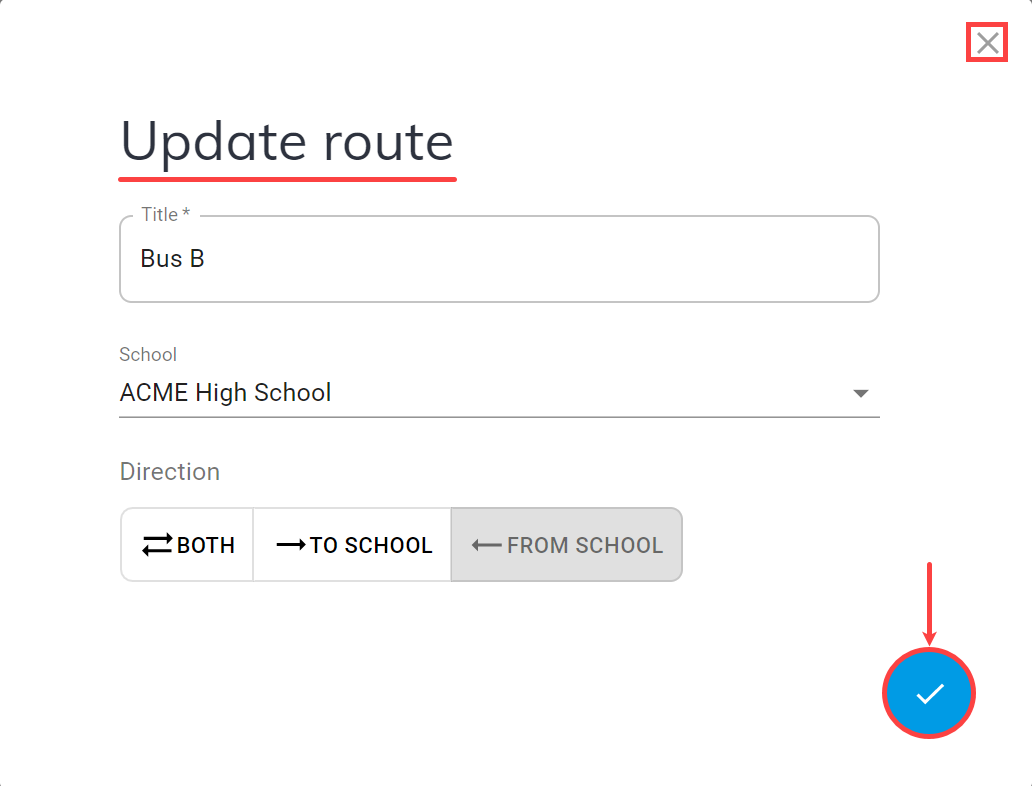
3.1 Select the school for the route.
3.2 Pick the current route direction:- BOTH - round trip to/from school
- TO SCHOOL - one-way trip to school
- FROM SCHOOL - one-way trip from school
Next, in the bottom of the route form, select
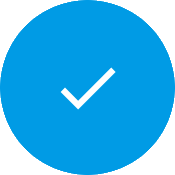 .
.Selecting
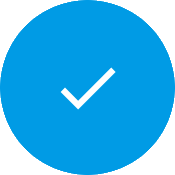 saves the data.
saves the data.
Selecting , in the top right corner of form, directs you back to the routes list without saving the updates.
, in the top right corner of form, directs you back to the routes list without saving the updates.Close
 the window after saving your edits
the window after saving your edits