Managing Schools
In this section, you can see the list of schools that were added manually. They are sorted in descending order by the date of school creation. On the screen, you can see the following details:
The number of characters in each field must not exceed 50.
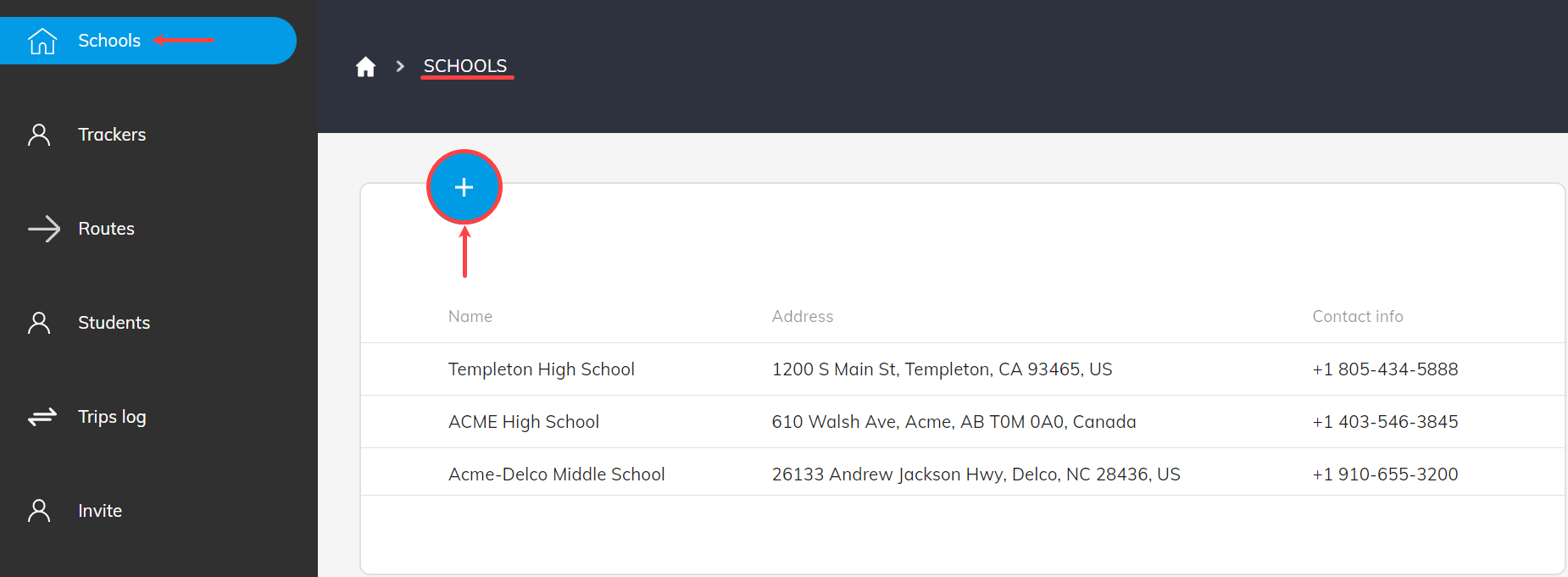
Adding Schools
To add a School:Select Schools from the left-side navigation menu.
Click
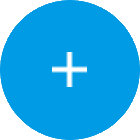 in the top bar of the page to open the School form.
in the top bar of the page to open the School form.In the school form fill in the fields with all needed information. The Name field is mandatory.
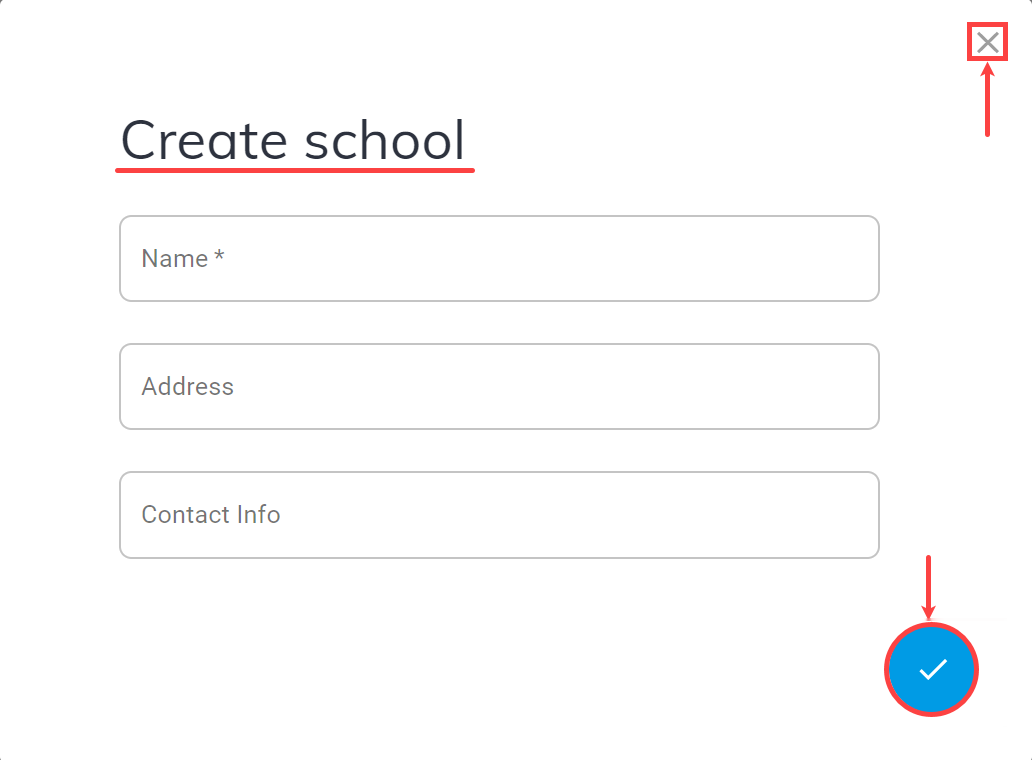
Finally, in the bottom of the School form, select
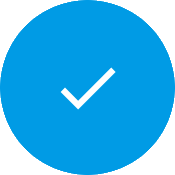 .
.Selecting
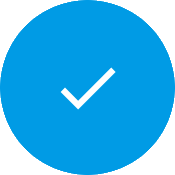 saves the data and directs you back to the Schools list.
saves the data and directs you back to the Schools list.
Selecting , in the top right corner of form, directs you back to the School list without saving the data.
, in the top right corner of form, directs you back to the School list without saving the data.
Updating Schools
To edit a School:Select Schools from the left-side navigation menu.
Choose the school you want to edit by selecting name.
Update all information.
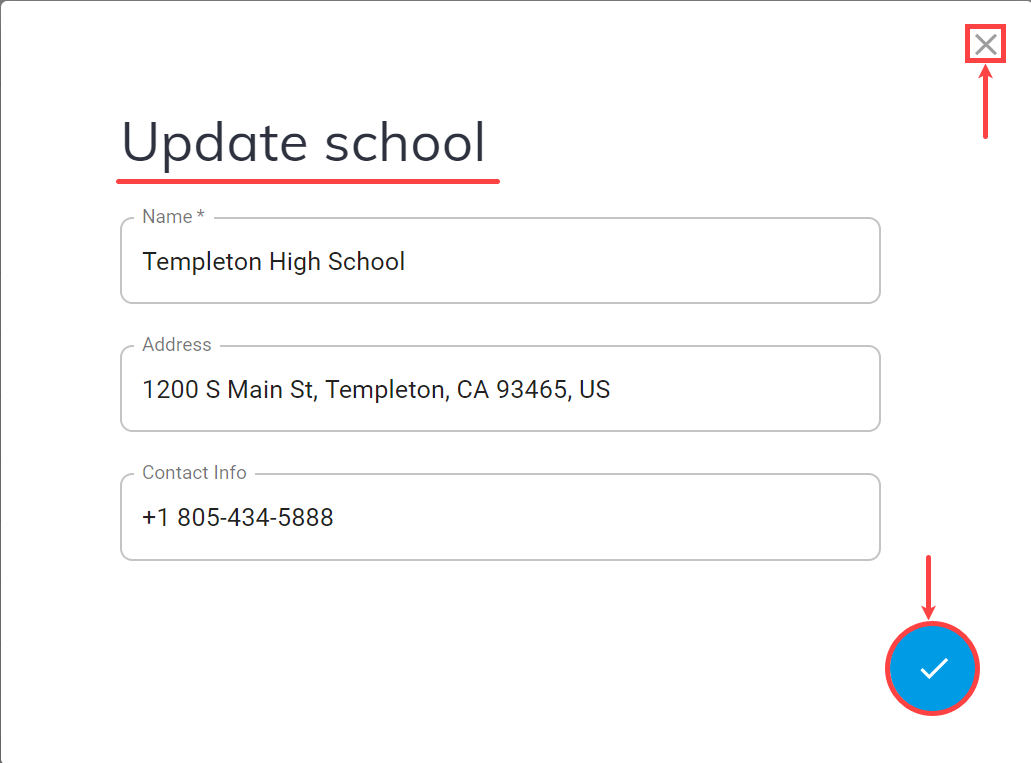
Next, in the bottom of the school form, select
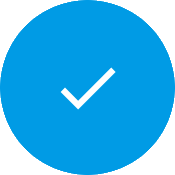 .
.Selecting
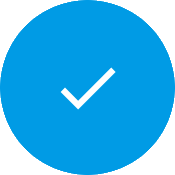 saves the data.
saves the data.
Selecting , in the top right corner of form, directs you back to the School list without saving the updates.
, in the top right corner of form, directs you back to the School list without saving the updates.Close the window after saving your edits by clicking
 .
.